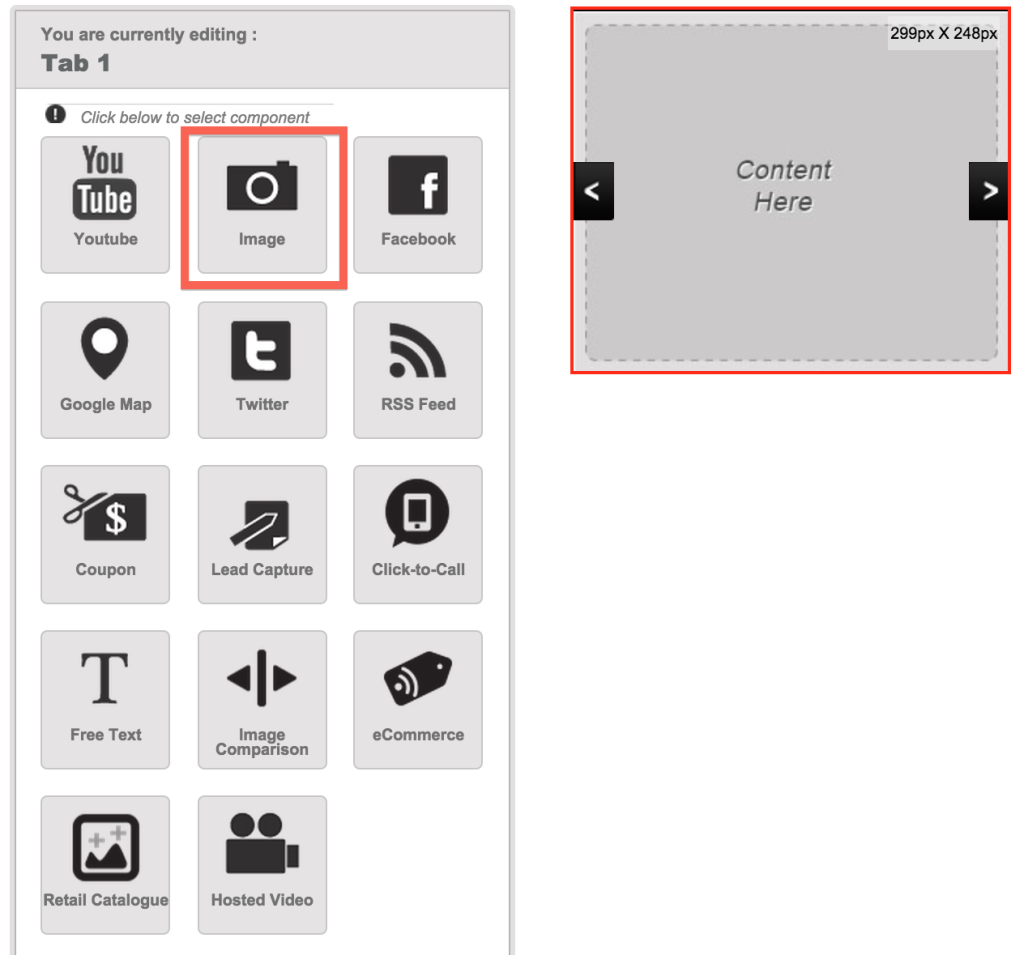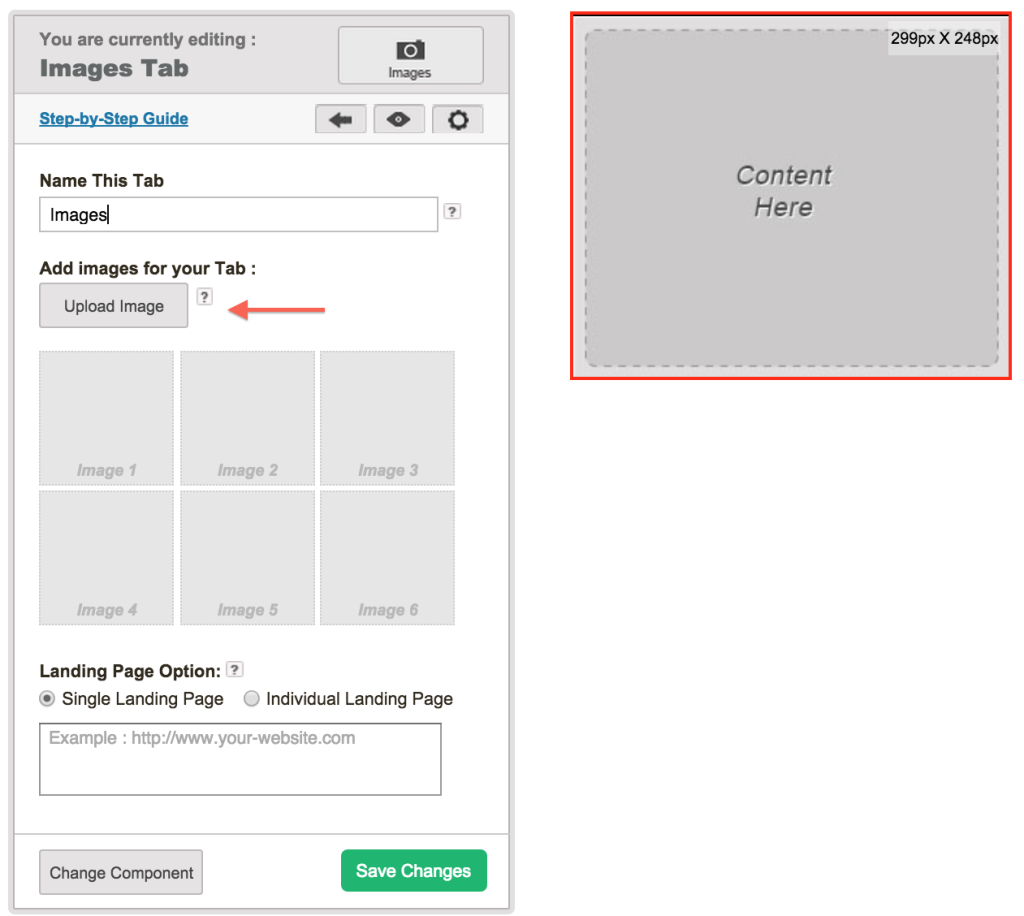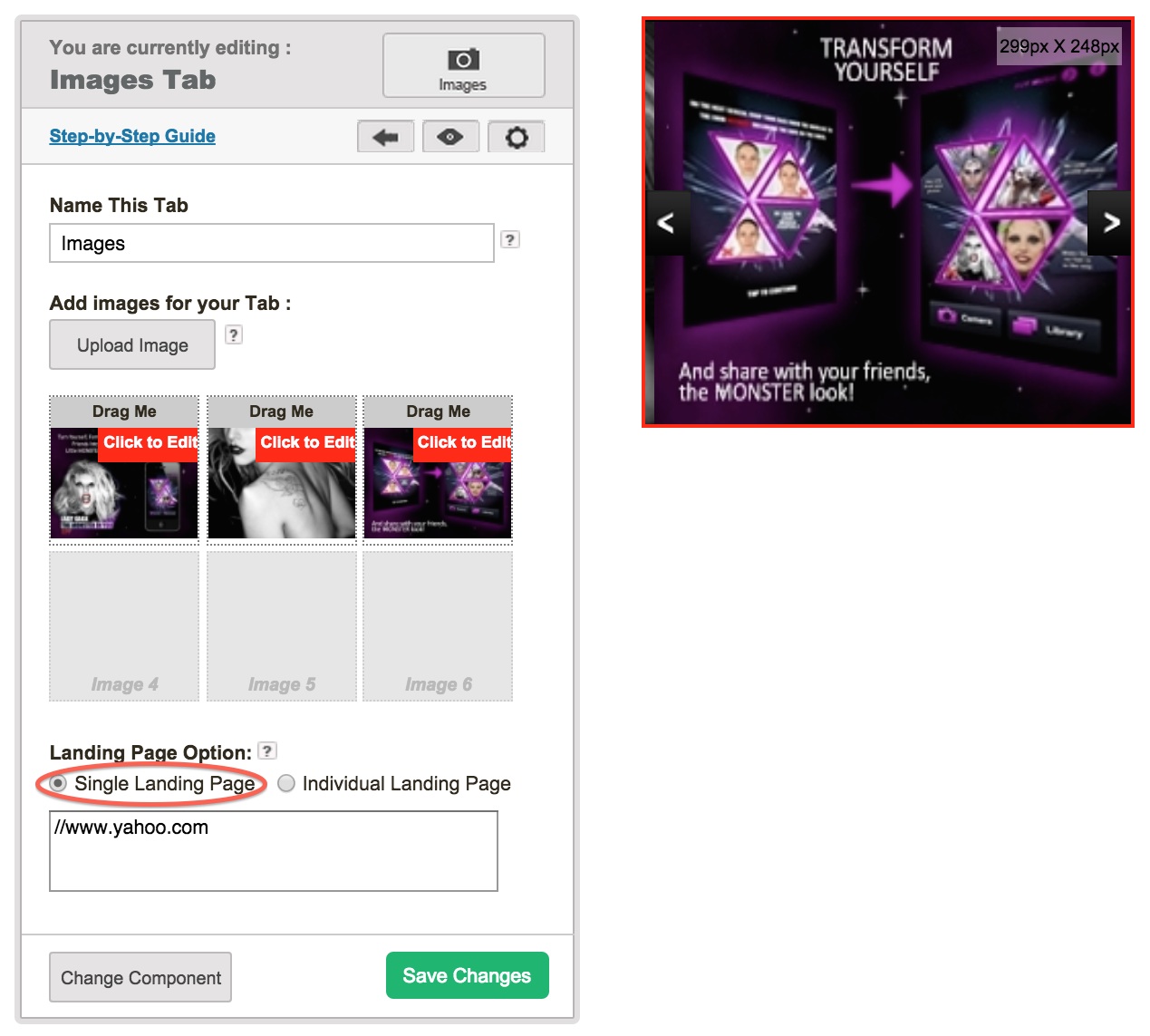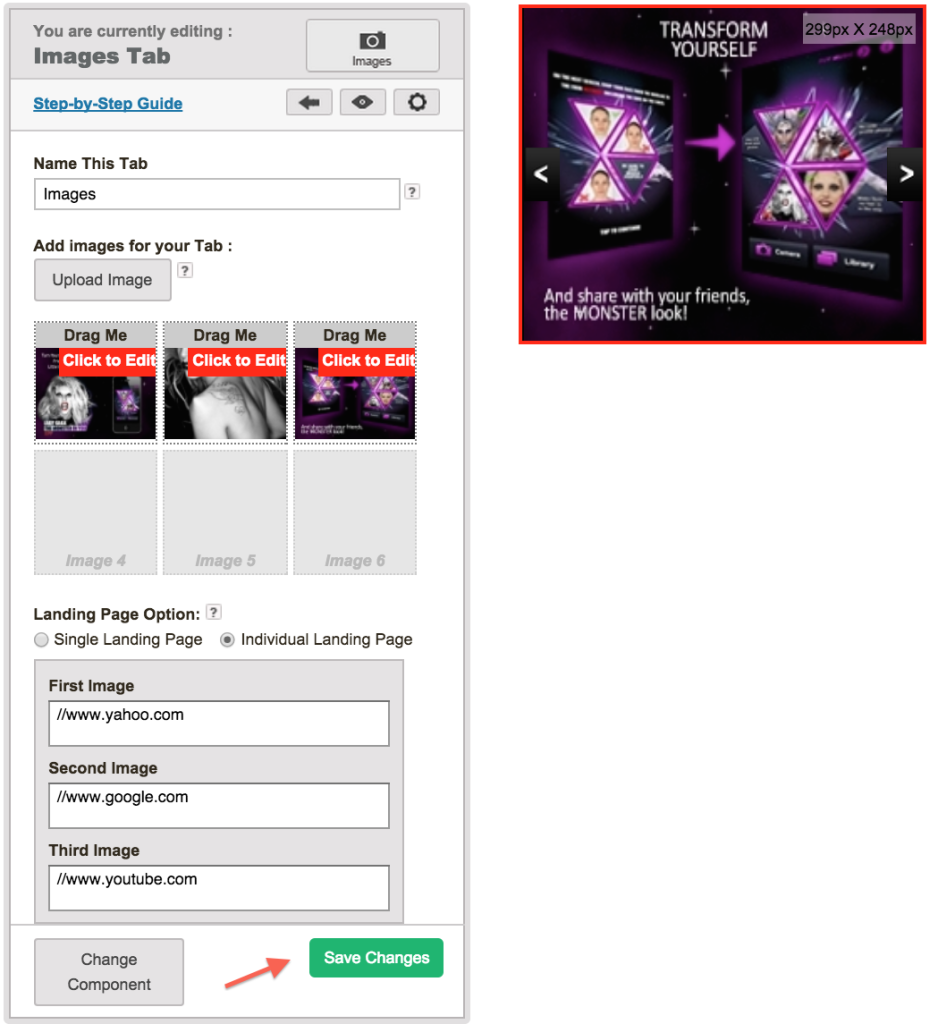Step 1: Select Image Component
Step 2.1: Type the name of the tab, Click Upload Image
Step 2.2: You can upload a maximum of 6 images to appear in the template. Click Upload File, select an image that you want to upload. After upload click that image and click Add Selected File button. Repeat steps 2.1-2.3 to be able to upload more images
Step 3.1: For Landing Page Option, click Single Landing Page and enter your url in the text box.
Step 3.2: Click Individual Landing Page for each image to have their own Landing Page Url. Enter the Landing Page Url for each image.
Step 4: And Finally, click Save Changes button.